LiveControl can now be more simply installed using the provider installer.
Contents
Video Tutorial from LoopsinWorship
Installation video kindly provided by www.loopsinworship.com
Prerequisites
- You first need TouchOSC installed on your iPod/iPad. Purchase TouchOSC from the Apple Store for $4.99
- You also need the TouchOSC template editor from hexler.net in order to upload the LiveControl template to your device
- Make sure you are running at least Ableton Live 8.1.
- Connect your iPod/iPad to the same network as your computer using either a router or an ad-hoc network
- On Windows you need to install Bonjour Print Services if you dont have iTunes installed
- Download the LiveControl installer for Mac or Windows
Configure TouchOSC
- Open the LiveControl template for TouchOSC (either LiveControl.touchosc or LiveControl_iPad.touchosc) in the TouchOSC editor.
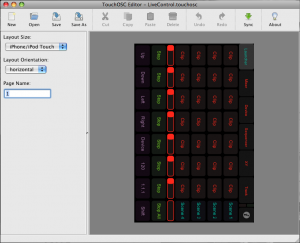
- Upload to TouchOSC using the Sync function
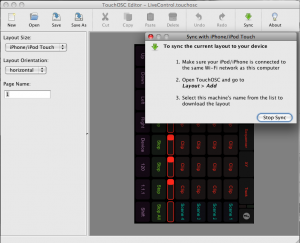 You computer should appear in the list of hosts, select it to upload the template:
You computer should appear in the list of hosts, select it to upload the template:
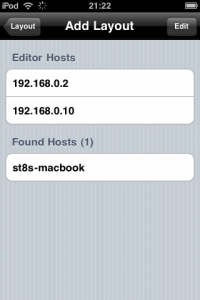
- Select this template inside TouchOSC (its called Livecontrol).
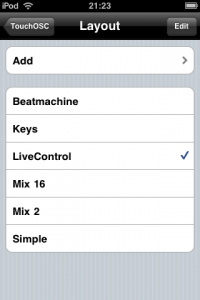
- Open the LiveControl installer application by double clicking LiveControl on mac or LiveControl/LiveControl.exe on windows
- Wait for 10 seconds, then select “LiveControl” from the “Found Hosts” section of TouchOSC’s Network configuration. Set the incoming port to 5001 (outgoing should be automatically set to 5000)
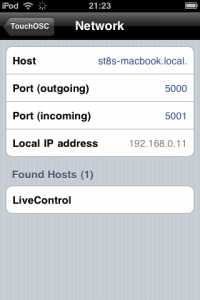
- Go back to the main TouchOSC screen and hit done to load the template. TouchOSC should look like the following on the iPod Touch:
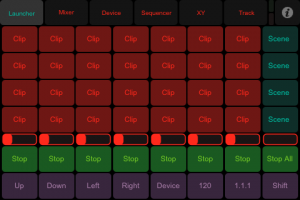
Install and Configure LiveControl
- Run “Install LiveControl.jar”, this will install the MIDI Remote Script into your Ableton Live Directory. When prompted selected your Ableton Directory in the format Live x.x.x. The installer should look like the following:


- Copy the LiveControl.app (mac) or LiveControl folder (win) to your computer and launch the application, if you havnt already when configuring TouchOSC.
- LiveControl will detect any devices attached to your network. Select a MIDI port you would like to use for MIDI input. On windows, install MIDI Yoke. On Mac the LiveControl.app provides two midi ports (from LiveControl 1 and 2).
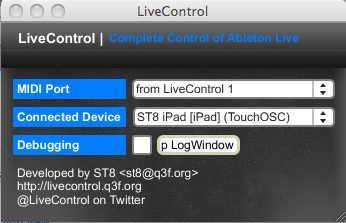
- Start Ableton Live and goto Preferences, then MIDI Preferences. Select LiveControl_TO from the control surfaces list. Leave MIDI In/Out ports empty. Make sure the MIDI port you selected above is enabled.
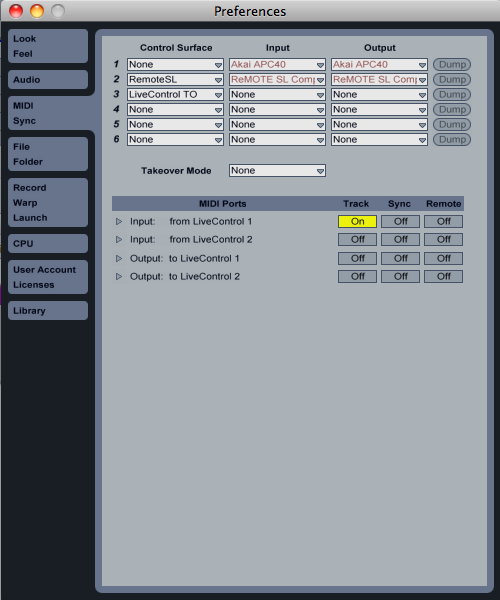
- The red (or another colour if its not the first MIDI remote script) selection ring should appear in Ableton Live and the template in TouchOSC should be updated




Pingback: Felippe Senne » Blog Archive » Ableton Live + iPad com TouchOSC e Livecontrol()
Pingback: LiveControl for the iPad – latest update | Skyedrummer's Blog()
Pingback: Ableton Live Tutorial | Software Video Tutorials - macProVideo.com()
Pingback: Free TouchOsc Template | iPad Loops, Music Production Apps, And Hardware()
Pingback: Touchable with Windows 7 and iPad 3 tutorial « Matt-K.com()
Pingback: Getting started with TouchOSC in Ableton Live()